TM APN Settings for Fast Internet (2025) | Boost Mobile Data Speed
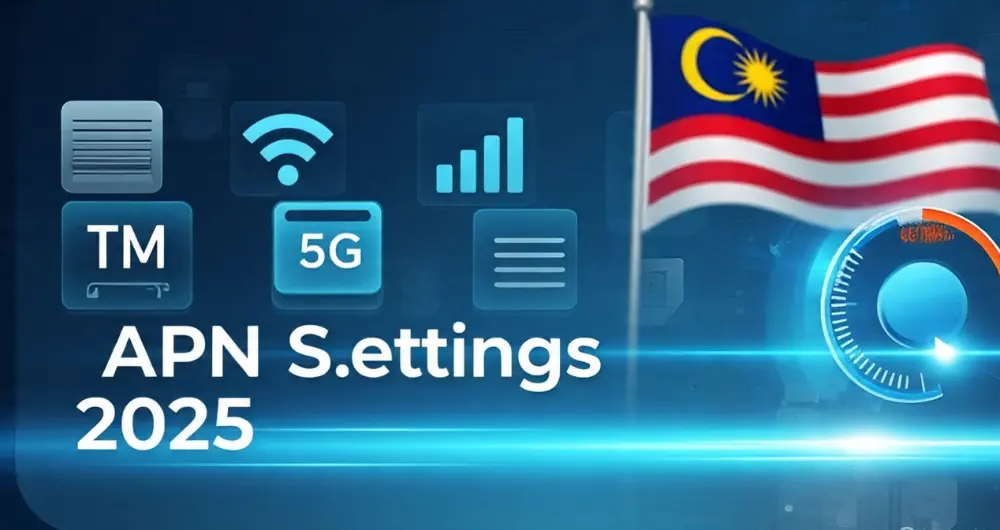
If your TM SIM is registered but you’re still getting no signal or extremely slow internet, the issue might be your TM APN settings. Many users in the Philippines face frustrating mobile data problems even after completing TM SIM registration, especially when switching phones or after a network reset. Incorrect or outdated APN settings can lead to issues like TM SIM no signal, slow browsing, or apps failing to connect.
In this updated 2025 guide, we’ll help you fix that. Whether you’re a new TM user or a longtime subscriber experiencing sudden mobile data drops, this article will walk you through the correct TM APN configuration for both Android and iPhone. You’ll also learn how to test your settings, boost your data speed, and stay connected, even in low-signal areas. Let’s get your TM SIM working smoothly and your internet running fast.
What Are TM APN Settings, and Why Are They Important for TM Users?
The APN (Access Point Name) works as a gateway, linking your TM SIM-enabled phone to the internet via TM’s mobile network. It tells your smartphone how to access the internet and send/receive data like emails, social messages, app notifications, or even GPS services.

A misconfigured APN often results in the following problems:
Setting the correct APN ensures you’re connecting through TM’s optimal mobile data gateway, improving speed, reliability, and overall user experience.
TM 4G/LTE APN Settings for Android (2025)
Use these exact fields for manual setup:
Field | Value |
Name | TM Internet |
APN | |
Proxy | Not set |
Port | Not set |
Username | Not set |
Password | Not set |
Server | Not set |
MMSC | Not set |
MMS Proxy | Not set |
MMS Port | Not set |
MCC | 515 |
MNC | 2 |
Authentication Type | None |
APN Type | default |
APN Protocol | IPv4 |
Bearer | LTE/Unspecified |
MVNO Type | None |
Tip: After entering the settings, save and select the new profile. Restart your phone to apply the configuration fully.
TM APN Configuration for iPhone / iOS Devices
For iPhone or iPad users, TM usually auto-configures APN settings via carrier updates. But if you’re not getting a stable signal or your mobile data isn’t working, here’s how to check or set it manually:

- APN: internet.globe.com.ph
- Username: (leave blank)
- Password: (leave blank)
Note: APN edits on iOS may not be available for some locked phones or those with preloaded carrier profiles.
TM APN Test: Is It Working?
After configuring, run a quick test:
Real-World TM Mobile Data Speed Tips
Even with correct APN settings, these factors can affect your browsing performance:
Use TM or Globe’s signal map to check LTE coverage in your area.
Troubleshooting TM Mobile Data Not Working (Even After APN Fix)
If your TM data still doesn’t work after setting the correct APN:
If mobile data still doesn’t connect, re-enter APN values manually and ensure your phone is set to LTE/4G preferred mode.
Related Guides:
TM APN Settings for Offline Use (Fast Fix Guide)
If your TM mobile data isn’t working without Wi-Fi, you likely need to update your APN settings. This ensures your phone connects properly to TM’s internet services, especially after SIM card changes, device resets, or signal issues.
Correct TM APN Settings (2025)
Use these exact values to fix your TM SIM’s mobile internet:
For Android
Field | Value |
Name | TM Internet |
APN | |
MCC | 515 |
MNC | 2 |
APN Type | default |
Protocol | IPv4 |
Other fields | Leave blank |
3. Save and select this APN. Then restart your phone.
For iPhone
- Go to: Settings → Cellular → Cellular Data Network
- Under “Cellular Data”, enter:
- APN: internet.globe.com.ph
- Leave the rest blank
Still No Internet?
If mobile data still doesn’t work:
What Makes TM Internet Slow (Even With Correct APN)?
Even with the right APN settings, TM internet speed can still suffer due to:
For best performance, always use a 4G/LTE-capable phone and monitor your data-hungry apps.
When You Need These Settings:
Quick Troubleshooting Tips
Frequently Asked Questions (FAQs)
Final Thoughts from a SIM Expert
TM offers reliable and budget-friendly data across the Philippines, but a proper APN setup is essential for smooth, high-speed connectivity. A quick check of your settings can fix most issues instantly. If you still experience problems, visit a nearby Globe Store or use the GlobeOne App for support. You may need a SIM replacement or network reset.
Once correctly configured, your TM SIM will stay connected, even offline or on the go. For lasting performance, consider upgrading to a TM LTE SIM and always keep your settings updated.






